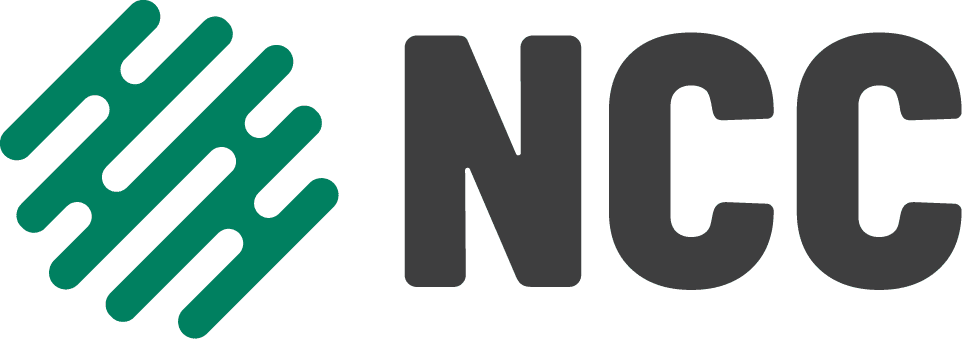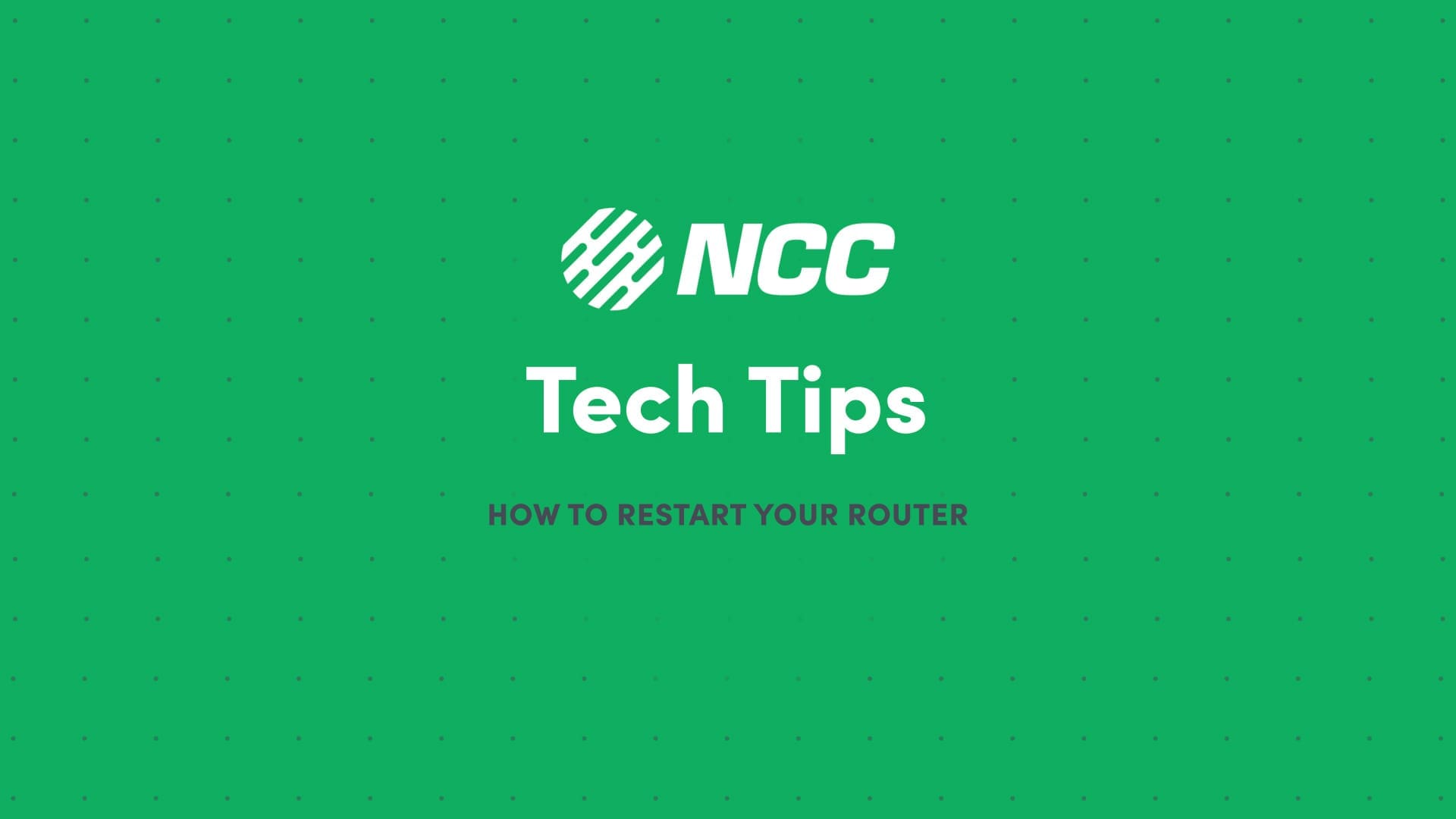Are your web pages taking longer than usual to load? Is Netflix buffering in the middle of your movie? Does your friend’s voice keep cutting in and out while you FaceTime?
If you answered “yes” to any of these questions, it may be time to restart your router. Just like us, routers need a little break from time to time in order to keep working at top speeds.
Restarting is one of the simplest troubleshooting steps you can take to fix an internet connection that isn’t working properly, and in this blog, we are going to walk you through the process! If you are more of a visual learner, watch our latest Tech Tip video to follow along with tech expert Riley as he restarts his router.
How to Restart Your Router
For the best chance at resolving your connectivity issues, follow the simple steps below. This process works on most makes and models of routers, so don’t worry if yours doesn’t look exactly like ours.
- First, if there is a power switch on the back of your router, make sure you switch it to the “off” position. Note: If you see a button labeled “Reset,” now is not the time to press it—doing so will return your router to its factory settings, deleting your Wi-Fi password and any custom settings.
- Next, gently unplug the power cord.
- Now, wait at least 30 seconds. This gives your router enough time to cool down and also indicates to all of your devices that your router is offline.
- Now, reverse the process! Plug the power cord back in, turn the power switch to “on,” and wait for all of the lights on your router to populate.
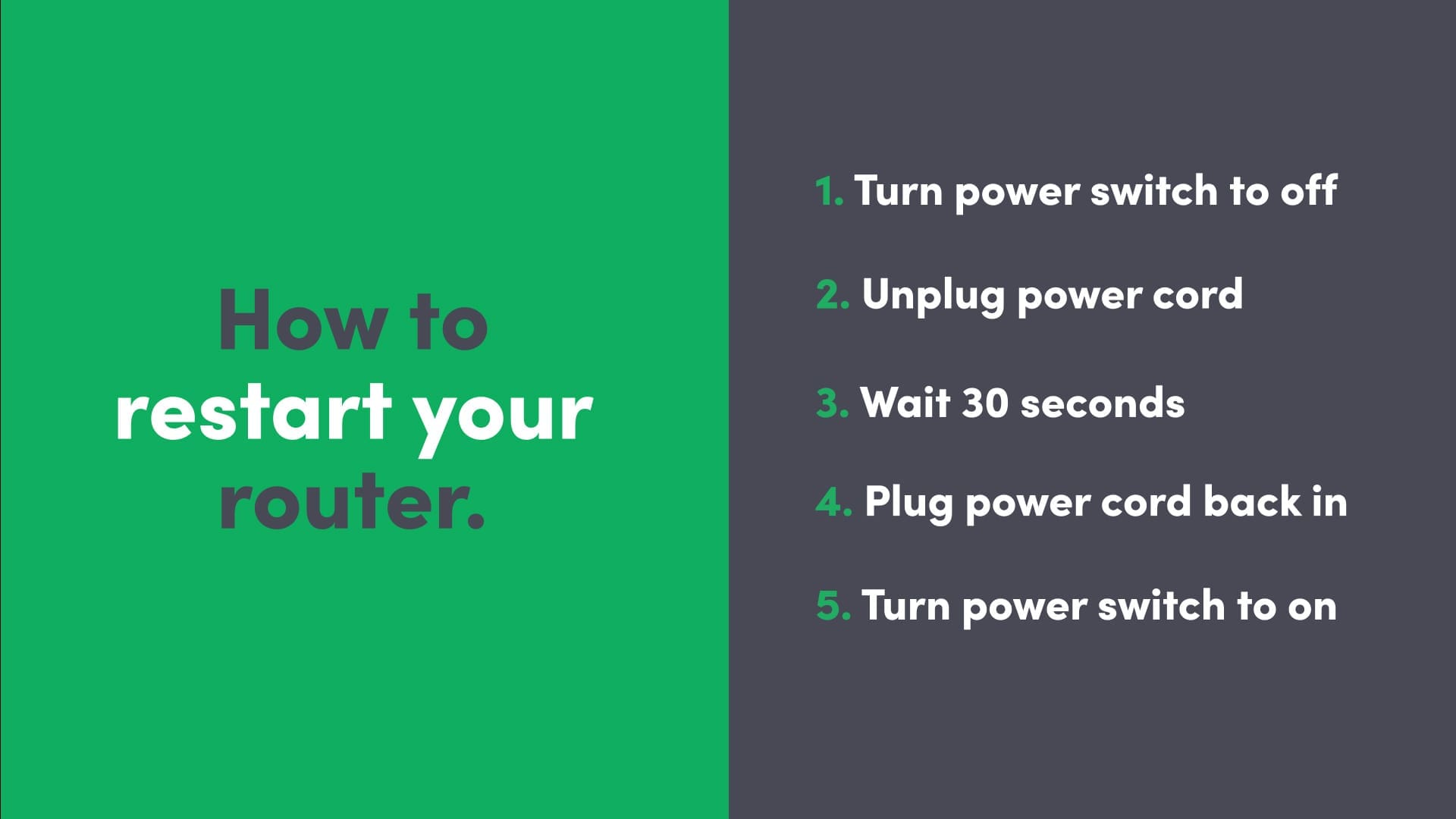
When you see that the DSL light is solid again, that means you are good to go! Give your router a minute or two to warm up again and reconnect to your devices, and then you should be back to FaceTiming your friends or streaming Netflix with no problem. If this process did not solve your connectivity issues, please give us a call to speak directly with one of our tech experts.
That’s it for this edition of Tech Tips! Check back soon for another tip to make your technology work for you.