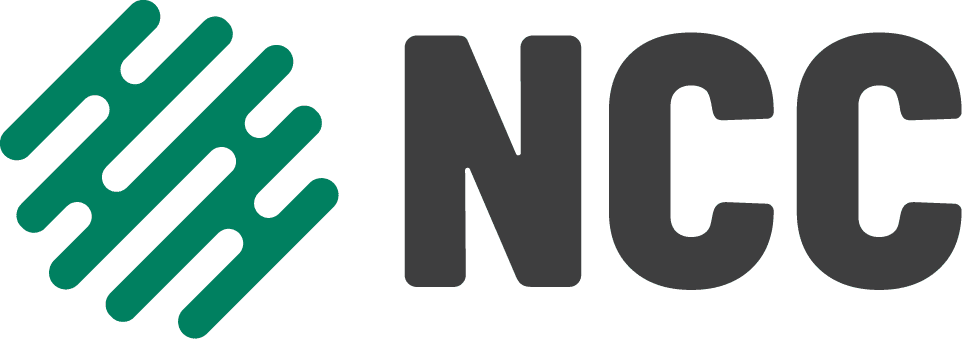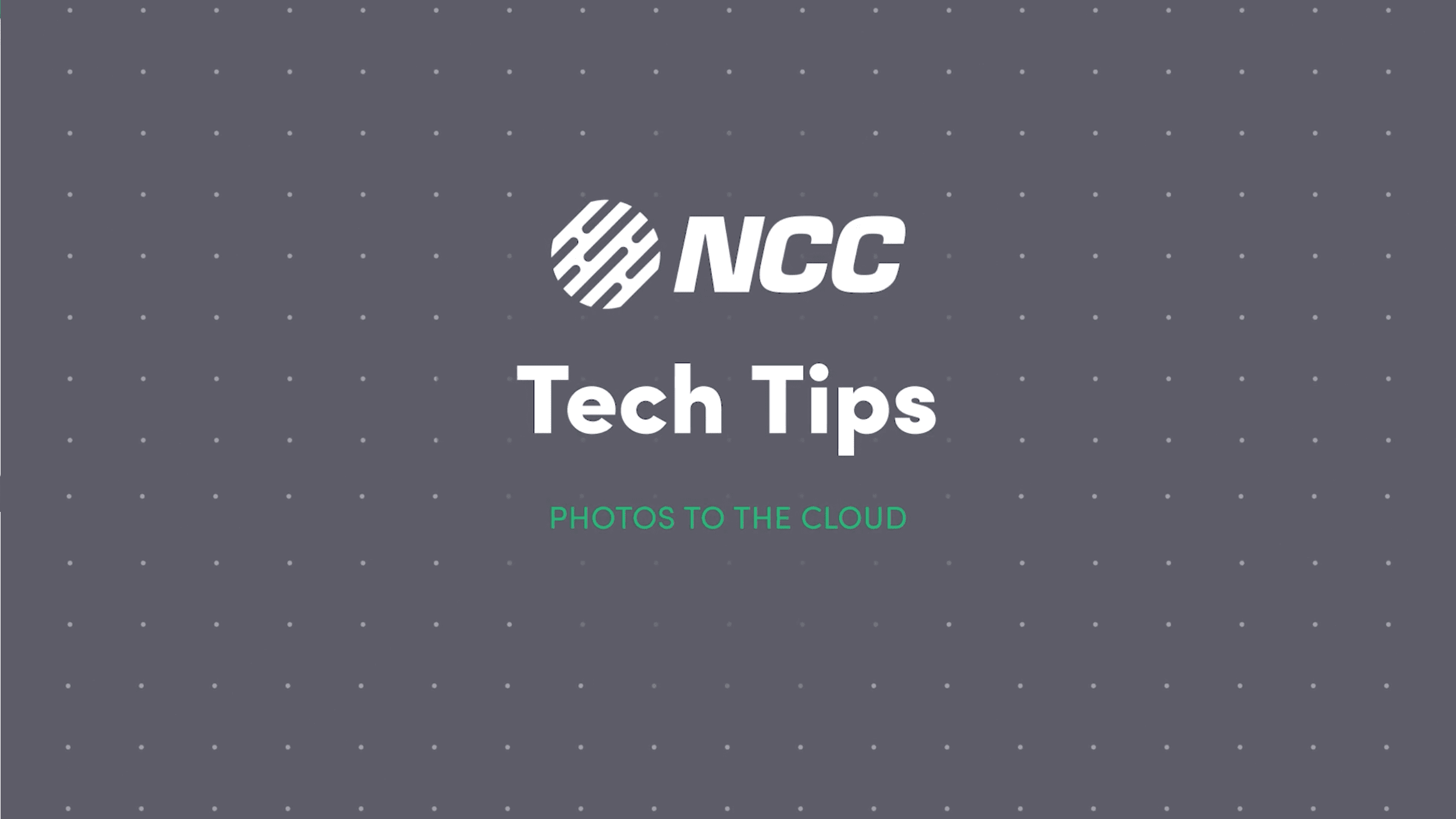Smart phones have given us the ability to document all of life’s milestones, from first steps to family vacations, with the click of a button. But convenience comes with a cost. If you’re not backing up your photos, losing your phone could also mean losing all of those memories.
Today, we will walk you through safely storing your photos in the Cloud. If you are more of a visual learner, watch our latest Tech Tip video to follow along with tech expert Riley.
There are two big reasons to store your photos in the Cloud. The first, of course, is safety. If you accidentally lose or damage your phone, you can simply log in from another device and find your photos right where you left them. The second is device storage. If you are constantly snapping photos of your kids, your dogs, or your dinner, those files are probably taking up space and slowing down your device. Once you’ve offloaded a photo to the Cloud, you can delete it from your device to free up space.
So how do you do it?
There are countless free and paid Cloud storage platforms out there. Here are three of the most popular:
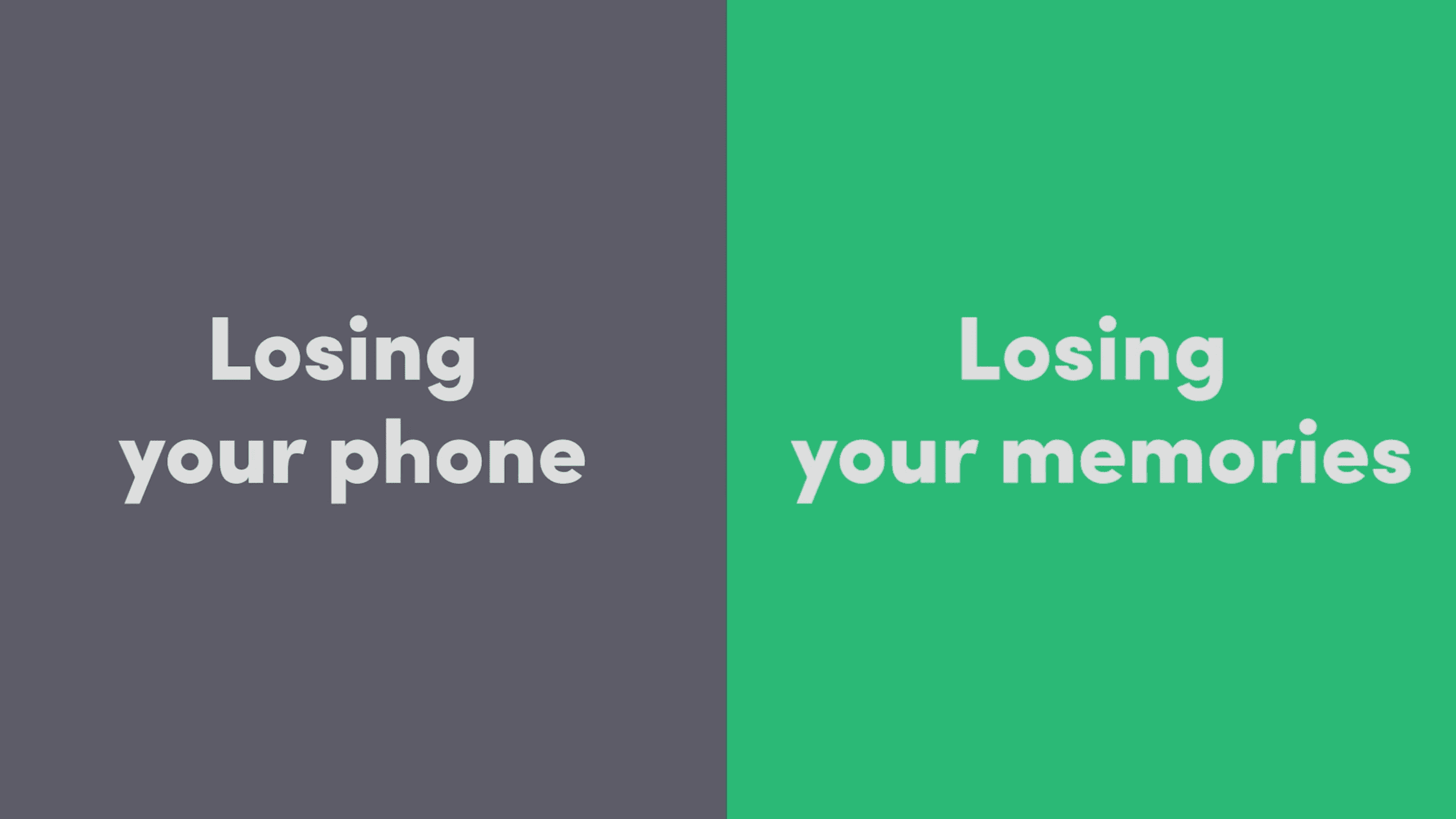
1. iCloud
If you’re an iPhone user, your Apple ID automatically comes with 5 free gigabytes of iCloud storage space. Just go to Settings, tap on your name at the top of the screen, and then select iCloud. Then, tap Photos under the Apps Using iCloud menu so that it says “on.” Once you turn on iCloud Photos, every photo you take will automatically be uploaded to your iCloud account in full resolution.
2. Google Photos
Another popular app that can be downloaded for free on any smartphone is Google Photos. Just open the Google Photos app and tap on the menu icon in the top left corner. From there, go to Settings. Select Back Up & and Sync, and toggle both to the “on” position. Now all of the photos and videos you’ve taken on your phone will be copied to the Cloud, where you can access them from anywhere.
3. Dropbox
The Dropbox app gives users up to 2 gigabytes of online storage for free. All you need to do is create an account, then download the app on your phone and your computer. From the Dropbox mobile app, tap the Add button at the bottom of the screen. Then, tap Upload Photos or Videos, select the images you’d like to send to Dropbox, and tap Upload. Your photos and video will now be uploaded to your Dropbox folder, which you can access from just about any device with an internet connection.
Whichever app or service you choose, you can rest assured that your precious memories are safe in the Cloud. That’s it for this edition of Tech Tips! Check back soon for another tip to make your technology work for you.
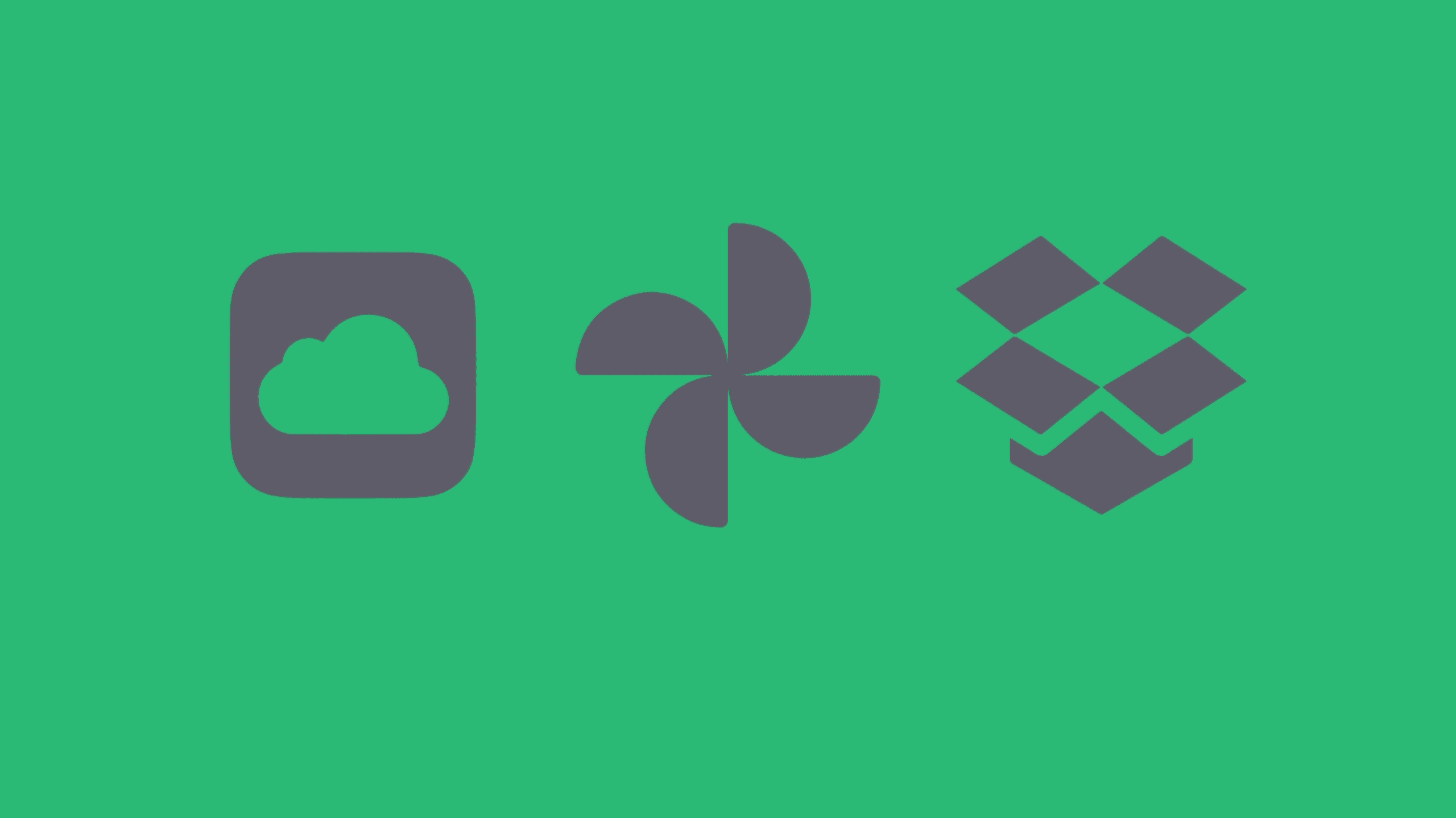
Once the lights come back on, make the rounds to your electronics to make sure everything is back up and running properly. For example, check to see if your router is back online—if not, you may need to reboot it. If you run into any issues, give us a call and one of our technicians can help you find a solution.
When severe weather strikes, your electronic devices will probably be the last thing on your mind. Taking just a few proactive steps to protect your tech in a power outage will allow you to focus on what matters most: keeping yourself and your family safe.
That’s it for this edition of Tech Tips! Check back soon for another tip to make your technology work for you.